Tree Distribution¶

The tree distribution panel creates a vertex group and particle system to distribute trees.
Quick Intro¶
General Settings¶
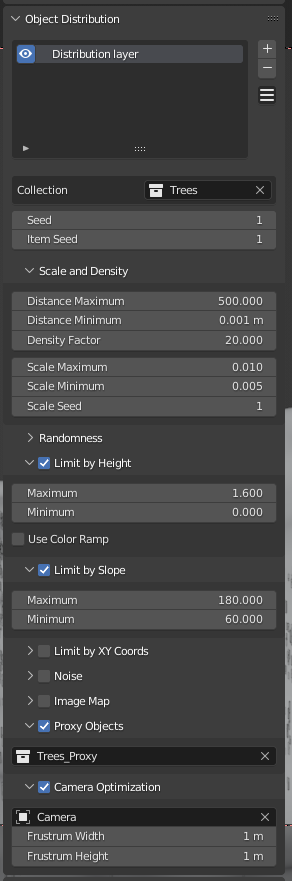
- Density
- Number of trees to add. The Tree Density vertex group will control Tree placement.
- Maximum Slope
- Limit the slope in which trees can grow. This number is in degrees, up to 90º. Slope vertex group provides the slope data.
- Maximum Height
- Limit the height at which trees can grow. This is relative to the terrain’s height (0-1) and it’s calculated from the Height vertex group.
- Scale
- Scale of the trees, relative to the scale of the source objects.
- Use Terrain Scale
- Calculate the best scale for trees based on the difference in size from the terrain and the source objects. This will disable the scale setting, but it will also keep updated so you can uncheck this option and tweak the scale yourself.
You can tweak these settings by going into the properties editor and into the particles tab.
Tree Group¶
Select a group of meshes to use. They will be picked randomly from this group. Mirage doesn’t include tree models or tree generation yet so you have to supply your own models.
If you’re having trouble with scale or rotation, apply rotation and scale.
Note
Mirage 1.0 required tree objects to be rotated, so they were standing upright in the Z axis. 2.0 and onward work with trees laying “on the side” (on the Y axis). If you bought stock tree models you probably don’t need to rotate them.
Also make sure the origin point of the object (the colored dot in the mesh) is aligned to the bottom of your mesh. Otherwise the trees will come up intersecting the terrain.
Note
If the objects in your group have more than 250,000 vertices in total, Mirage will set the display mode of particles to “Cross” because Blender’s viewport slows down considerably with large amounts of geometry. Cycles will render just fine though, the change is only for the viewport.
