Presets¶
The presets system allows you to save settings to re-use them later. It also makes it possible to share terrain settings with other users easily.

To start using them, look for the Presets subpanel in the Terrain panel (it’s closed by default). You will find a list of all the presets Mirage can find in your system there.
Selecting a preset will show a brief description of it. Click Use Preset to load the settings. This will only change the settings, so you can inspect and modify them before generating a terrain.
Saving and editing Settings¶
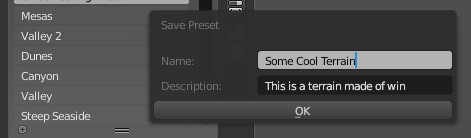
To save your current terrain settings as a preset, click the “Save” button (a plus icon) on the right side of the preset list.
A popup dialog will come up, where you can write a name and a description for your new preset. Try to keep the description as brief as you can, it’s only one line and the T-panel can’t fit large sentences without stretching.
Importing and Exporting¶
You can import presets by clicking the Import button on the side of the presets list and navigating to the preset file. The preset should be a file ending in .json.
You can export presets into Json files for easy sharing, scripting, etc. Json is a an open-standard format that uses human-readable text to store data as pairs of attributes and values.
Defaults¶
Mirage ships with a set of default presets to showcase different features. These presets will give you a solid base to make your own terrains.
If you accidentally deleted the default presets, you can download them again here
Note
Note that terrain generation depends on your OS implementation of “random”. There might be some differences between Windows, Mac and Linux.
File format¶
Preset files are Json-encoded Python dictionaries. They contain a key for every setting they hold. Simple settings are basic Python types, complex settings (such as features) hold nested dictionaries.
Besides the specific settings, every type of preset holds some extra information.
Key |
Description |
|---|---|
name |
Name of the preset |
description |
Description of the preset |
version |
Mirage version used to make this preset |
filetype |
Always “Mirage Preset” (used to identify) |
type |
Type of preset (currently only “terrain”) |
Note
Mirage only supports presets for procedural terrain at the moment.