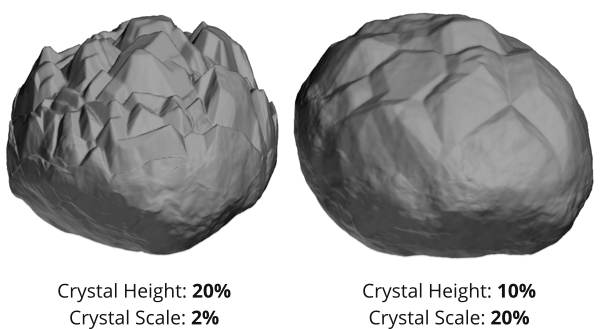Rock Generation¶
Rocks can be of one of three types: High poly, Low poly or Baked. Each of these options enable different settings.
Rocks are created by applying displacements on a polysphere. These displacements are randomized through an empty’s position. The rock is also deformed by a lattice to give it a specific shape ratio.

The mesh rock, lattice and empty are parented to another empty which allows the rock to be moved around without affecting the displacements/lattice.
When the “Apply all modifiers” options is enabled, the displacements and lattice are applied on the mesh and removed from the object. The empties are also removed, so the only object left is the final rock.
General¶
These are general settings that apply to all rocks. They are related to geometry, object settings and automatizations.
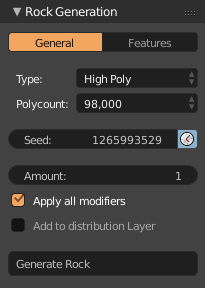
- Seed
Control the randomness of rock generation. Click the clock icon to enable automatic seed values.
- Amount
How many rocks to generate. This option enables new settings in features too. Rocks will be spaced by 5 units in the X axis.
- Add to distribution
Automatically add the generated rock(s) to an object distribution layer. Enabling this setting will reveal an input to select a terrain.
- Apply all modifiers
Apply and remove all modifiers and parents in the final rock object.
- Add Material
Add a default Cycles/Eevee material

Low Poly¶
Low poly rocks go from less than 100 faces to roughly 1,500. Rocks with less than 100 faces are stylized with hard edges and angles. The other options are smoothed.
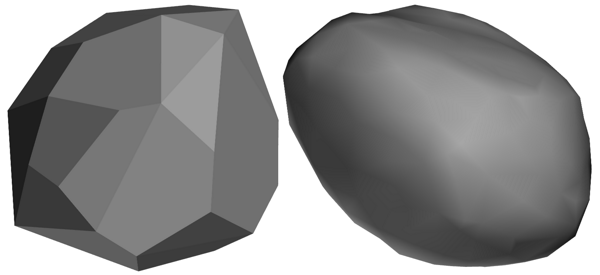
High Poly¶
High poly rocks can go from 24,000 to 1,5 million faces. These rocks have more options available to them and take longer to create. They can also take quite a bit of memory.

Baking¶
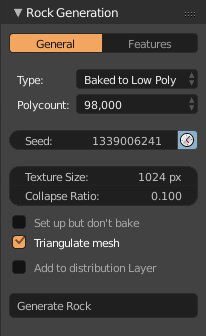
This option lets you bake a high poly rock to low poly in one click. Mirage will take care of generating the high poly rock, duplicating it, decimating the duplicate’s geometry, creating the image, the material and then baking.
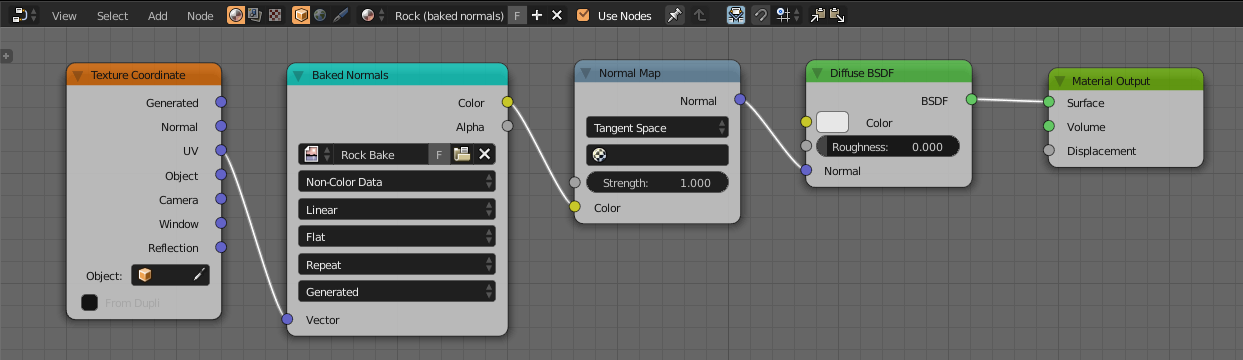
- Polycount
Polycount of the original (high poly) rock
- Texture Size
Size of the bake texture in pixels.
- Collapse Ratio
Amount of geometry to remove to create the low poly object. This value is passed to a decimate modifier.
- Set up but don’t bake
Set up the meshes, textures and materials for the bake but don’t actually bake. This gives you the option to tweak things before baking.
- Triangulate mesh
Triangulate the resulting low poly mesh.
Modifiers¶
The features tab includes the different qualities of the rock. Some of these can be toggled. The contents of these features also depends on the rock type, some might be disabled for low poly rocks for instance.
Shape¶
This feature contains everything related to the general shape of the rock, including the scale, the ratio and how spherical/distorted it is.

- Scale
Scale of the rock. This is a uniform value, to change the shape look at the shape ratio setting.
- Scale random
Apply randomness to the generated rocks. Only available when generating more than one rock.
- Large shape intensity
How much to deform the initial shape of the rock. A value of zero gives you a sphere.

- Large shape size
Scale of the initial shape deformation. Low values give a more “spongy” rock. You might have to tweak the roughness values when as you change this value.

- Shape ratio
Change the scale of the rock in the X, Y and Z axis. This setting affects the lattice.
Roughness¶
This feature includes everything related to the roughness and coarse texture of the rock.

- Roughness
Intensity of the coarse roughness. This roughness deforms the rock’s shape.

- Detail roughness
Intensity of small, detail roughness. This one doesn’t deform the rock (too much). It’s meant to add more texture, specially in flatter areas. Large values can make the rock look igneous, a bit like granite. This setting is not available for low poly rocks.
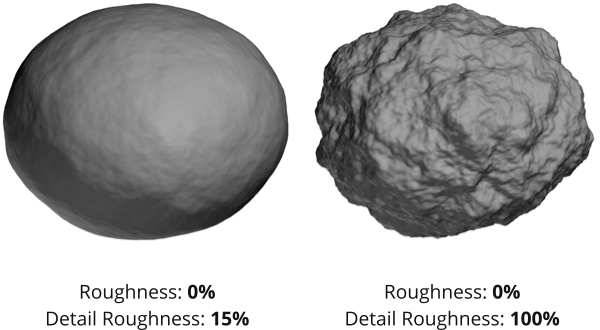
Cracks¶
Simulates cracks in the rock. This can be used to simulate boulders or metamorphic rocks. The usual setup would be to use a high scale with low thickness to create one thin, large crack across the rock. Low intensity and scale, coupled with high thickness can also be used to create more alien looking rocks. Lower scales can also make the rock look porous.
Note
This feature can interact negatively when also using high levels of roughness.
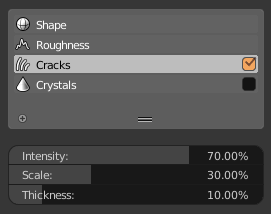
- Intensity
How deep cracks are carved.

- Scale
Scale of the crack. Smaller values create more (smaller) cracks.
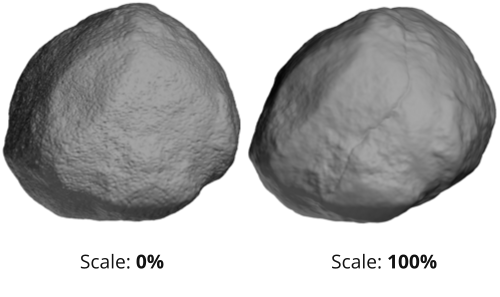
- Thickness
Thickness of the crack line.

Crystals¶
This feature simulates crystals on the top side of the rock. You can use this to simulate some kinds of igneous rocks, as well as rocks that have crystals attached to them. It’s also possible to crank these values up to make a more “alien” rock.
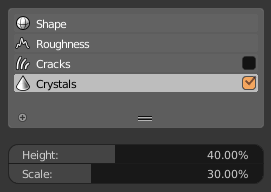
- Height
How tall to make the crystals. You can also consider this an “intensity” setting too, since the valleys between crystals and the separation from the rest of the rock will be increased.
- Scale
The scale of the crystals. Larger values create fewer but bigger crystals.